Introduction
The disk migration feature was first introduced in release 3.0.39. The data stored on a physical disk can be migrated to other disks within the same pool and after a successful migration of disk is removed from the pool configuration. There is one exception, the master disk of a pool (the first disk configured in a pool) can only be replaced with another disk a similar if not identical size.
To enable the migration GUI options add the following to /quadstorvtl/etc/quadstor.conf
EnableMigrate=55
Upgrade to the latest VTL release from https://www.quadstor.com/vtl-extended-edition-downloads.html . Reboot the system after the upgrade.
Now when the "Physical Storage" page is accessed for each configured disk there will either be a "Migrate" or a "Replace" link as seen below

When the "replace" link is clicked, the available and unused disks will be shown in the next page. The replacement disk can be selected here and clicking on "Submit" will start the replace process as seen below. It is not required to add a replacement disk to the storage pool, the replace process automatically does that
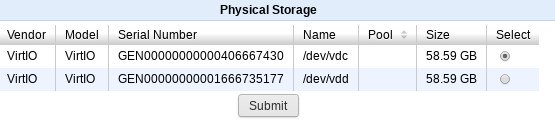

In the case when a "Migrate" link is clicked, the migration process starts immediately.
The replace operation differs slightly from a migrate operation. First the deduplication tables and vcartridge information are coped to the new disk, the new disk then takes over as the master of the pool and then a migrate operation is started to migrate the data from the old disk to other disks within the pool
Points to remember
- Generate the diagnostic logs from the "System Page" pre and post migrate/replace and send them to vtlsupport@quadstor.com
- Free space in the storage pool should be equal to size of the disk being migrated/replaced excluding the free space of the disk being migrated. Usually the free space required is the used size of the disk being migrated, however a larger free space will ensure that the migration will not fail due to lack of free space
- When replacing a disk, the replace operation will fail if the size of the new disk is less than the old disk. If the size of the new disk is greater than the old disk, the size of the new disk will be trimmed to the size of the old disk.
- Migrate/replace will require that all drives are unmounted prior to starting the operation. Backups/restore can continue after about 20 minutes of the start of the operation, however it is recommended to perform the migration during a maintenance window and let the migrate operation conclude. Migration can be cancelled anytime and continued again at a later time
- Migration can take time, but there is no progress indicator in the present release.
- Only one replace or migrate operation should be started and run at any time
- In case the migrate/replace operation fails or is canceled, the same can be restarted again
