Click on the "Virtual Libraries" menu to get a list of the currently configured VTLs as shown in the figure below
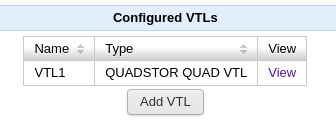
Click on the "View" link to view the configuration of a specific VTL
Click on the "Add VTL" button to add a new VTL. A form is displayed as shown in the figure below
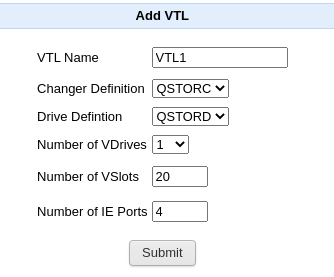
In the above form
- VTL Name is the name of the VTL. A valid name can only contain alphabets and numbers
- Changer definition specifies the VTL changer device emulation. Drive definition specifies the VTL tape drive emulation. Currently a VTL can only have a single type of tape drive emulation. (Mixed mode libraries are not supported). For information on configuring changer and drive definitions see https://www.quadstor.com/vtlsupport/configuring-device-definitions.html
- Number of VDrives specify the number of tape drives to emulate
- Number of VSlots specify the number of storage slots to emulate. The maximum number of storage slots is 60000 per VTL
- Number of IE Ports specify the number of changer access ports to emulate. This can be between 0 to 200
Click on submit to create the VTL configuration
On a successful addition, the VTL configuration of the newly added VTL is displayed as shown in the figure below
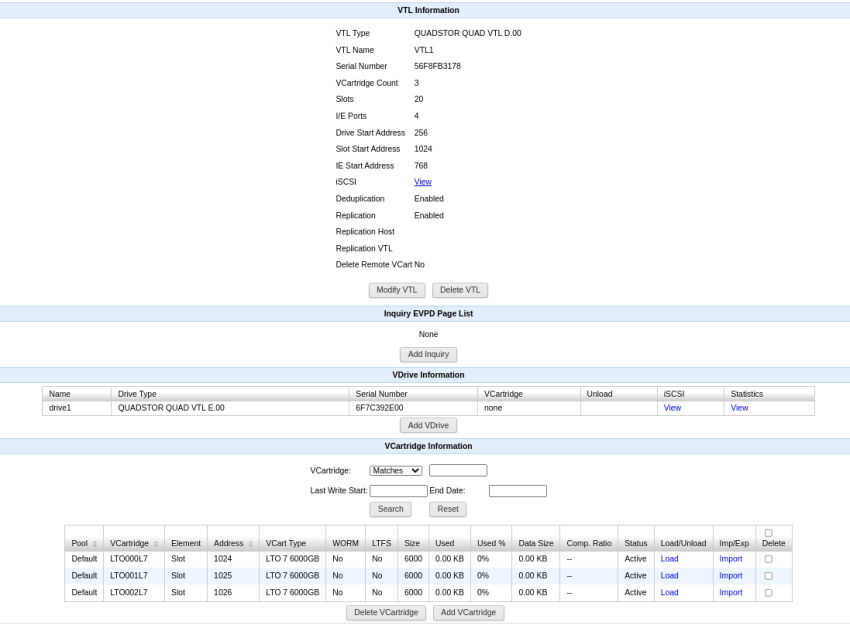
For information on "Inquiry EVPD Page List", see "Custom Inquiry Command Response" in https://www.quadstor.com/vtlsupport/configuring-device-definitions.html
When a VTL is created the custom INQUIRY page code definitions from the changer and drive definitions are copied to the VTL. In the VTL EVPD page codes for specific drives can be configured by clicking on "Add Inquiry". In the form shown in the next page Drive 0 indicates the medium changer device, Drive 1 the first drive, Drive 2 the second drive etc.
To delete a VTL click on "Virtual Libraries" and then "View" for that VTL and then click on the "Delete VTL" button
Modifying a VTL configuration
Click on "Modify VTL" to modify a VTL configuration. A form is displayed as shown in the figure below
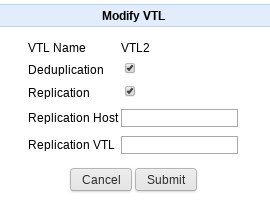
Replication Host is the IPv4 address of a remote VTL system. When this property is set, auto-replication is enabled for this VTL instance and when a vcartridge is unmounted or moved into an import/export port a replication job is queued for the vcartridge
Replication VTL is the name of the VTL on the remote VTL instance. If this value is not specified, the replication is done to a VTL with the same name. If the remote VTL instance does not exist, a VTL with similar properties as the source VTL is created
Replication is enabled for a VTL by default. Auto-replication job for a vcartridge is started only when replication is enabled for the VTL.
Deduplication is enabled for a VTL by default. This can be disabled by unselecting the "Deduplication" checkbox. For vcartridges in non-deduplication storage pool changing this value for the VTL has no effect.
Click on Submit for modifying the VTL properties and click on Cancel to go back to the VTL configuration page
Configuring virtual cartridges
To add a vcartridge click on the "Add VCartrige" button. A form is displayed as shown in the figure below
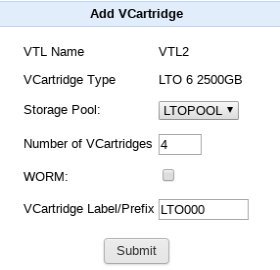
Select the storage pool to which the vcartridge(s) will belong. Specify the number of vcartridges to create. Select WORM if WORM property needs to be enabled for the vcartridges created
If the number of vcartridges is greater than one then the label will be of the following format
LTO000
AAA000
If for example the number of vcartridges is 2 then the labels for the newly created cartridges will be LTO000L6, LTO001L6 etc. If WORM were selected then the labels for the newly created cartridges for our example will be LTO000LU, LTO0001LU etc.
If the number of vcartridges is one then the label can be any length upto 32 characters.
Only alphabets a-z, A-Z and numbers 0-9 are accepted for a label/prefix
Click on Submit to add the specified number of vcartridges. The specified number of vcartridges will be created as shown below

The description of the columns shown are as below
- Pool: The storage pool of the vcartridge
- Label: The vcartridge barcode label
- Element: The library element the vcartridge is currently in. This is "unknown" if the vcartridge has been exported out of the ibrary
- Address: The library element address of the vcartridge
- WORM: Yes indicates that the vcartridge is a Write Once Read Many (WORM) vcartridge. Overwrites to existing data is not allowed
- Size: The capacity of the vcartridge in GB
- Used: The capacity of the vcartridge used. The actual physical space used by the vcartridge can be lower than this because of deduplication. This value represents the capacity of tape that would have been utilized when there is no deduplication
- Data Size: The size of data received from a host and written to the vcartridge.
- Status: Status can have the following values
- Active: The vcartridge is active in one of the tape library elements and can be data can be written to it or read from it
- Vaulted: The vcartridge has been moved to a virtual vault outside the VTL instance. An inventory of the VTL will no longer report the vcartridge as a part of the library. The vcartridge can be unvaulted by clicking on the "Unvault" link that will be shown in the "Unvault" column
- Load Error: There was a problem in loading back the vcartridge metadata from disk
- Replication Pending: Replication for the vcartridge is pending or in progress
- Export Pending: Tape export for the vcartridge is pending or in progress
- Load/Unload: The "Load" link can be used to select the drive to mount the vcartridge. If a vcartridge is mounted an "Unload" link is shown instead and this link can be used to unmount the vcartridge
- To delete a vcartridge select the vcartridge in the checkbox on the right and click on "Delete VCartridge" button. Up to 64 vcartridges can be selected and deleted at a time.
Custom VCartridge size
Depending on the type of vcartridge that is to be created, the size of the vcartridge is determined. For example a LTO 1 vcartridge will have have a size of 100 GB. It should be noted that space for vcartridge is only allocated when needed in 64 MB chunks. This behavior can be changed by specifying a MaxVCartSize in /quadstorvtl/etc/quadstor.conf.
For example the following line in /quadstorvtl/etc/quadstor.conf will create new vcartridges with size of 8 GB
MaxVCartSize=8
The MaxVCartSize can range from 1 to 1600. If MaxVCartSize is specified it takes precedence over the predetermined size based on the vcartridge type. MaxVCartSize is checked for before creating a vcartridge. Therefore there is no need to restart the quadstor service after adding/modifying this value
NOTE: A backup application may estimate the available capacity based on the cartridge type.
VCartridge Locations
In the figure shown above there are two columns "Element" and "Address" which describe the location of a VCartridge in the VTL
"Import/Export" under the "Element" column indicates that the VCartridge is placed in a "Import/Export" element (mail slot)
"Slot" indicates that the VCartridge is placed in a storage slot and "Drive" will indicate that it is placed in a tape drive
By default a new VCartridge is placed in a free storage slots. If there are no empty storage slots then it is placed in a free import/export element. This behavior can be changed to first add a new VCartridge into any available import/export element first by adding the following line to /quadstorvtl/etc/quadstor.conf
UseFreeSlot=0
A quadstorvtl service restart is not required when changing the above property. Each time a VCartridge is added the value of this property is checked
Exporting a VCartridge
1. In the backup application move the VCartridge to a free Import/Export element
The VCartridge is removed from the active list of vcartriges for the VTL and is moved to a virtual vault. An inventory of the VTL by the application will no longer list the VCartridge. The status of the vcartridge will show as "Vaulted"
Unvaulting an exported VCartridge
Once a VCartridge has been exported, to move into back into the VTL, click on the "Unvault" link. Unvaulting a vcartridge will fail if there are no available free storage or import/export slots
Command line configuration
Adding a VTL
/quadstorvtl/bin/vtconfig -a -v <vtl name> -C <changerdef name> -s <number of slots> -i <number of ie ports> -T <drivedef name> -c <drive count>
In the above command a valid changer definition is specified with a -C option and a valid drive definition with the -T option. Drive count is the number of drives to be created.
Deleting a VTL
/quadstorvtl/bin/vtconfig –x –v <vtl name>
Enabling deduplication
/quadstorvtl/bin/vtconfig -m -v <vtl name> -e 1
Disabling deduplication
/quadstorvtl/bin/vtconfig -m -v <vtl name> -e 0
Vcartridge Configuration
Vcartridge emulation type codes
/quadstorvtl/bin/vcconfig –h Type Description 03 DLT IV 40GB 04 VSTape 80GB 05 SuperDLT I 110GB 06 SuperDLT I 160GB 07 SuperDLT II 320GB 08 LTO 1 100GB 09 LTO 2 200GB 10 LTO 3 400GB 11 LTO 4 800GB 12 LTO 5 1500GB 13 LTO 6 2500GB 14 LTO 7 6000GB 15 T9840A 20GB 16 T9840B 20GB 17 T9840C 40GB 18 T9840D 75GB 19 T9940A 60GB 20 T9940B 200GB 21 T10000A 500GB 22 T10000A 1000GB 23 T10000C 5000GB 24 T10000D 8500GB 26 LTO 8 12000GB
Adding a vcartridge
/quadstorvtl/bin/vcconfig -a -v <vtl name> -g <pool name> -p <label/prefix> -t <vcartridge type> -c <count>
Deleting a vcartridge
/quadstorvtl/bin/vcconfig -x -v <vtl name> -p <label>
Enable WORM
/quadstorvtl/bin/vcconfig -v <vtl name> -p <label> -w 1
Disable WORM
/quadstorvtl/bin/vcconfig -v <vtl name> -p <label> -w 0
Unvault a vcartridge
/quadstorvtl/bin/vcconfig -v <vtl name> -p <label> -p -u Or /quadstorvtl/bin/vcconfig --vtl=<vtl name> --label=<label> --unvault
Load (mount) a vcartridge
/quadstorvtl/bin/vcconfig --vtl=<vtl name> --label=<label> --driveid<vtl drive id> --loaddrive=1 Each VTL drive is assigned an ID starting from 1
Unload (unmount) a vcartridge
/quadstorvtl/bin/vcconfig --vtl=<vtl name> --label=<label> --driveid<vtl drive id> --loaddrive=0
